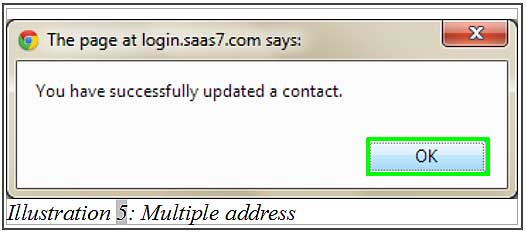In order to keep in touch with your customers or vendors, we have their addresses attached to the contact name. However, your customers could be having multiple addresses. For example, your vendors/customers could be having multiple branches. So you would need to insert those addresses for record purpose.
In this tutorial, we will guide you on how to assign multiple address to a contact using BMO Online Inventory System Malaysia.
1. Firstly, go to Contacts > Contact List.
Please click on image to view clearer.
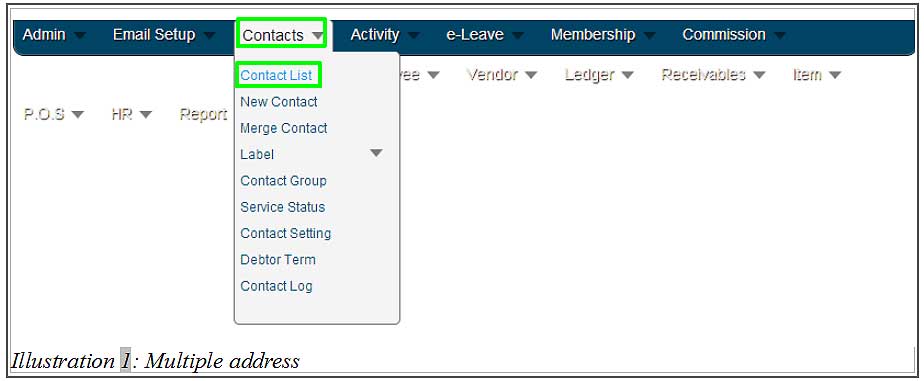
2. You will be redirected to a Contact List page. From there, click on Edit to assign multiple address to contact.
Please click on image to view clearer.
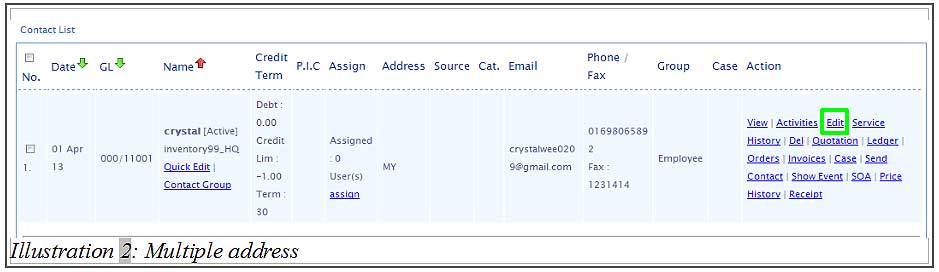
3. Now, you are able to add in the address in Addresses. Click on Add when you want to add an address. After adding, click Save to update the contact’s detail.
Please click on image to view clearer.
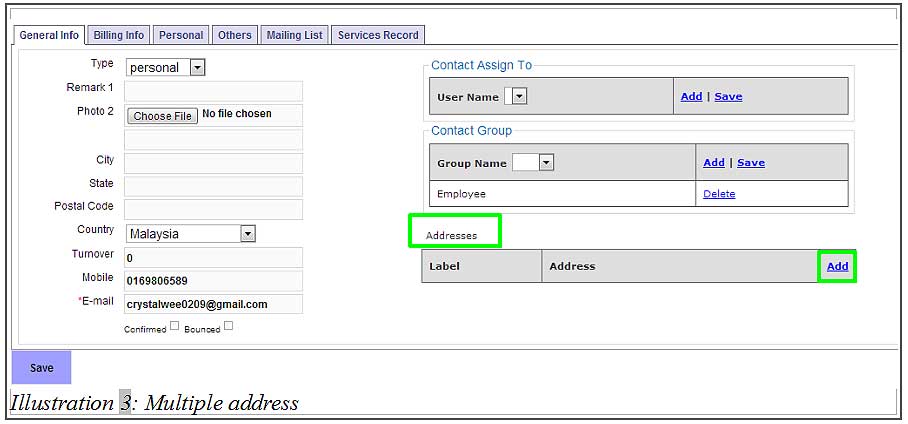
Please click on image to view clearer.
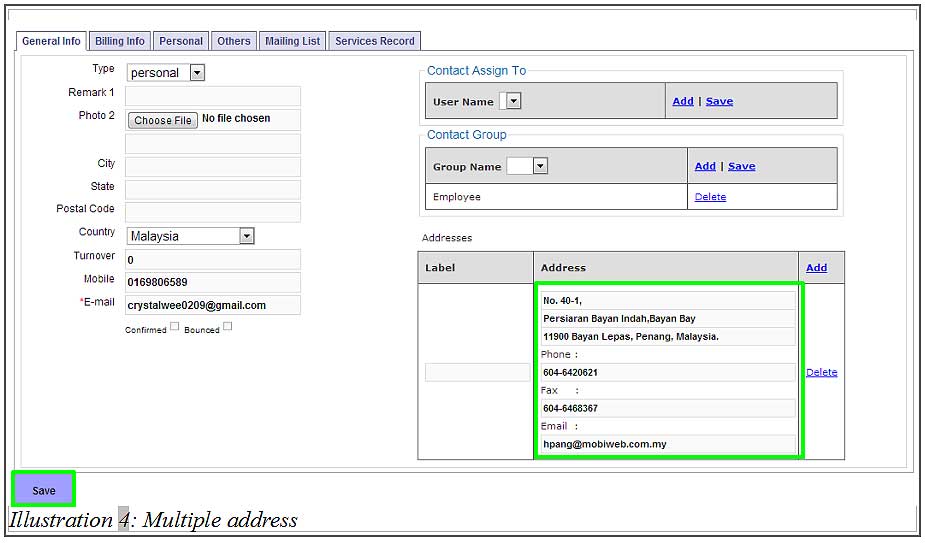
4. A notification message will pop up to inform you that the contact’s detail has been successfully updated.