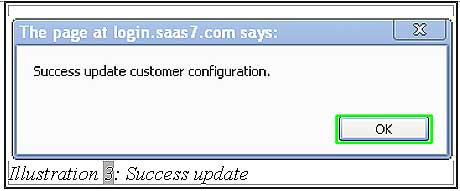In BMO Online Inventory Management System, you can issue credit notes complete with prefix and sequential suffixes. This is extremely helpful when there are many credit notes issued throughout the year.
You can change the credit note template as the PREFIX and SUFFIX in BMO Online Inventory Management System by following the steps as shown below.
1. Click on the “Credit Note Template” (Receivables > Credit Note > Credit Note Template) on the navigation menu bar.
Please click on image to view clearer.
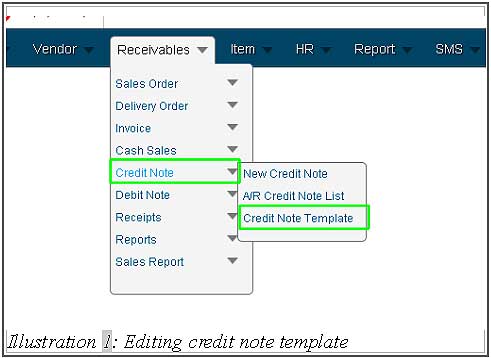
2. User can change the “Credit Note Template” or just leave it, because the Prefix and suffix is already filled up as default. On the “Credit Note Readonly” checkbox, user can tick it as read-only else is not read-only. Then, click on “Save” to save and submit the request.
Please click on image to view clearer.
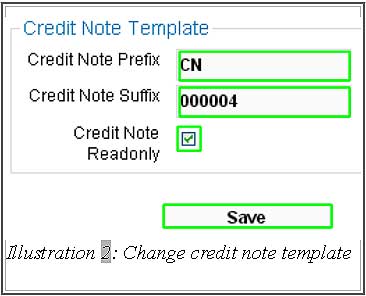
3. A notification will be pop up to remind user that the credit note template is changed successfully. Click on “OK” to dismiss the message. Your credit note will now generate according to the settings you’ve done.