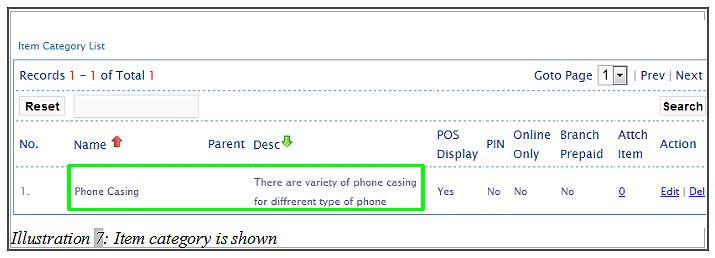A good inventory management system usually groups a list of items to a same item category, so that your items could be tracked without any difficulties. BMO Online Inventory Malaysia allows you to create a new item category for these purposes.
In this tutorial, we will guide you on how to add a new item category.
1. Firstly, go to Item > Item > Item category .
Please click on image to view clearer.
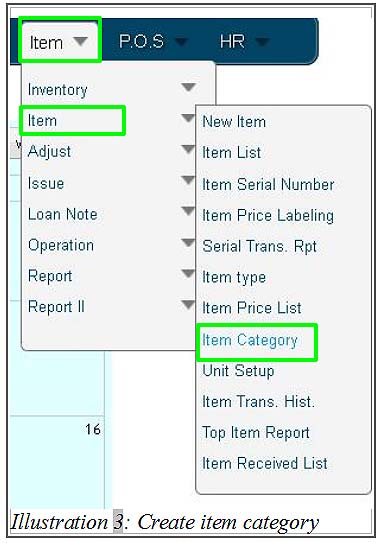
2. You will be redirect to a new page. Click on New Category button to add a new item category.
Please click on image to view clearer.
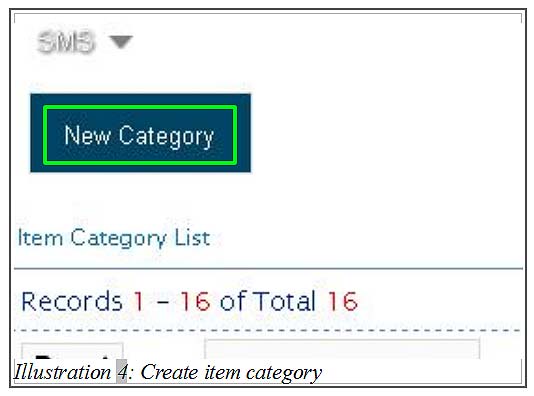
3. Fill in all the details of a new category accordingly and click on Save button to save your Item Category settings.
Please click on image to view clearer.
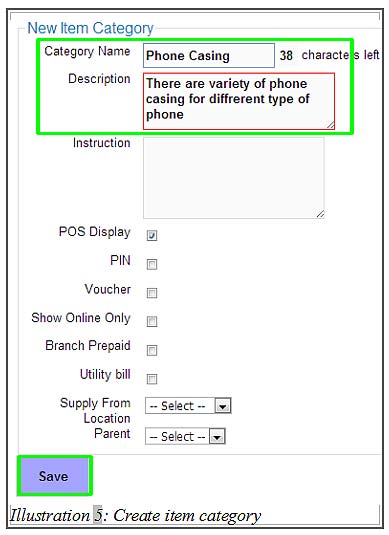
4. You will be notified that you have successfully created a new item category.
Please click on image to view clearer.
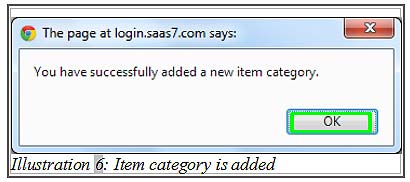
5. You are now able to see all the item categories in your Item Category Listing’s page.
Please click on image to view clearer.