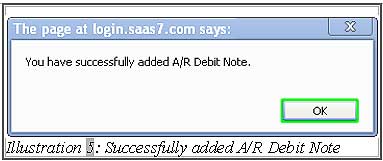When there are customers who overpay their invoices, there will be outstanding accounts for some customers and this will result to bad debt. A formal debit note document has to be issued and properly recorded into the system, so your staffs can take action on recovering the outstanding amounts.
In BMO Online Inventory Management System, you will be able to create the debit memo easily, complete with filtered search function.
You can create a new debit note in BMO Online Inventory Management System by following the steps as shown as below.
1. Click on the “New Debit Note”(Receivables > Debit Note > New Debit Note) on the navigation menu bar.
Please click on image to view clearer.
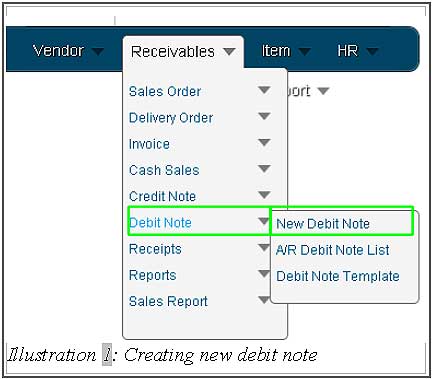
2. Fill in the “A/R Debit Note” by selecting “Customer” and choosing customer using the icon. Afterward, choose “Sales Person” next choose the “Currency”. “Description” is optional for user. Besides that, user have to select “Date” by click the icon(Calendar) to select date to issues. Moreover, user have to select due date as well using same method of the select date. Lastly, select the “D/N Type” and select the “Debtor Terms”
Please click on image to view clearer.
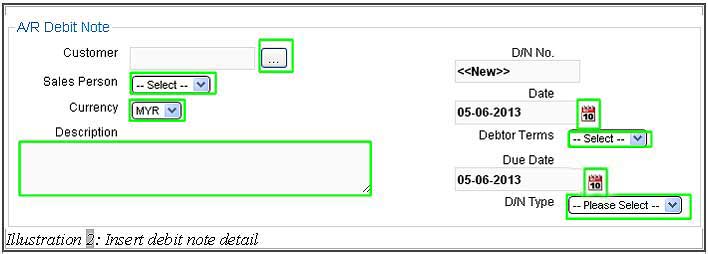
3. Adding a “Credit Account” by click on “Add Line” button. click on the icon to look up a credit account. The “description” is optional, by the way the “currency” and “rate” will change automatically by the system. Next, user can choose an “amount for the credit account. Lastly, user can delete it by an x icon.
Please click on image to view clearer.
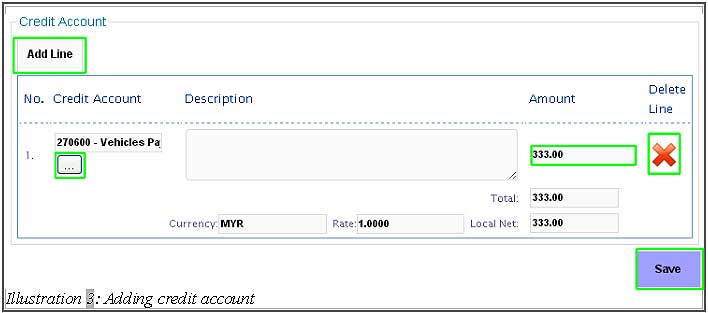
4.This is the Terms and Conditions as shown below. The user can click on the word Terms and Conditions to see the details of Terms and Conditions. Click again will be hide.
Please click on image to view clearer.
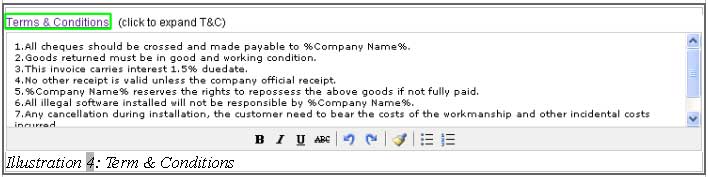
5. After all, click on “Save” and message will appear. While the message appear and click on OK button.