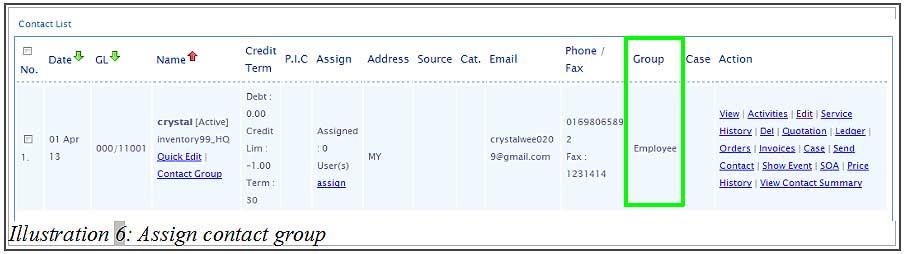With BMO Online Inventory Malaysia, you can easily create contact groups to organise your contacts. Besides that, the contact group can be used in BMO Online Inventory system’s integrated bulk email and bulk SMS system. Just select the contact group and you can email or SMS to that specific group of customers any time any day.
In this tutorial, we will guide you on how to assign contact group in BMO Online Inventory System Malaysia.
1. Firstly, go to Contacts > Contact List.
Please click on image to view clearer.
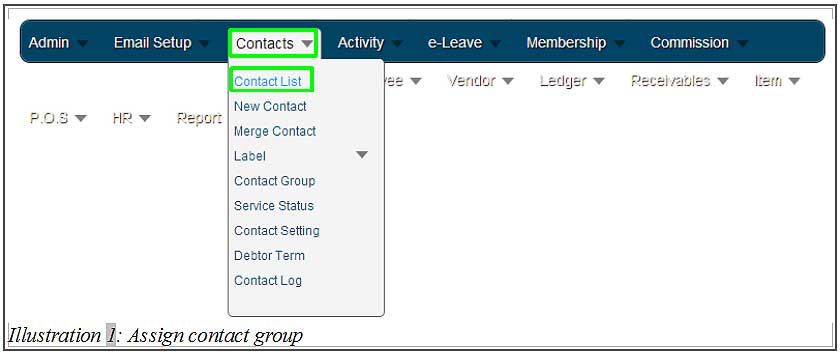
2. You will be redirected to a Contact List page. From there, click on Edit to assign a contact group to contact person.
Please click on image to view clearer.
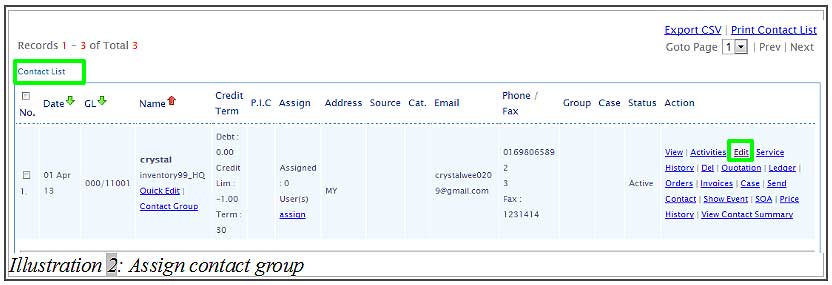
3. Now, you are able to attach a contact group to the contact person by adding an existing group name to Contact Group. Click on Add after you have selected the contact group. You are able to add more than one group to a contact. Click on Save to save the updated detail.
Please click on image to view clearer.
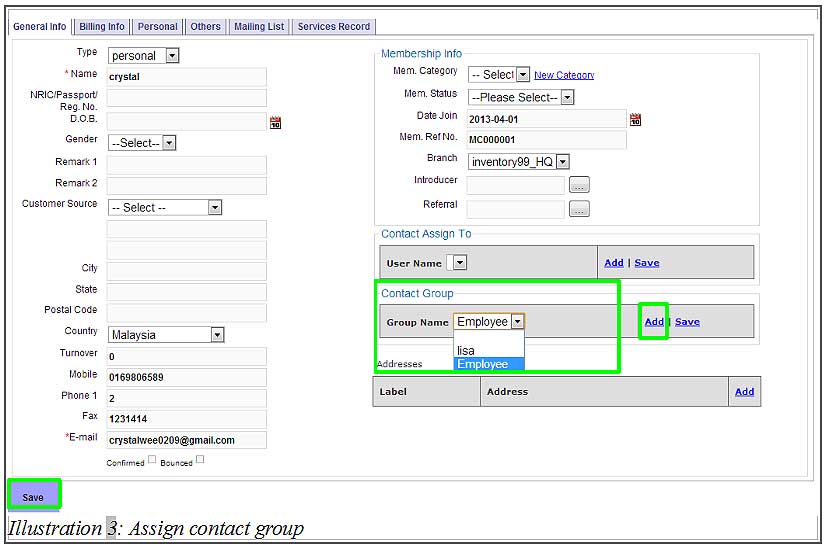
4. A confirmation message will appear for your confirmation.
Please click on image to view clearer.
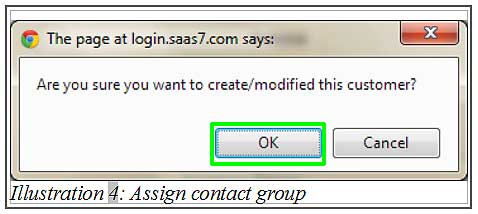
5. Now, a notification message will appear to inform you that the contact details has been successfully updated. Click OK to dismiss the message.
Please click on image to view clearer.
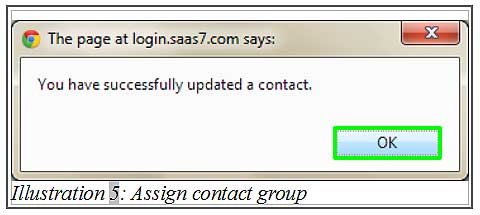
6. You are now able to view a newly updated detail of a contact by going to Contact List page.