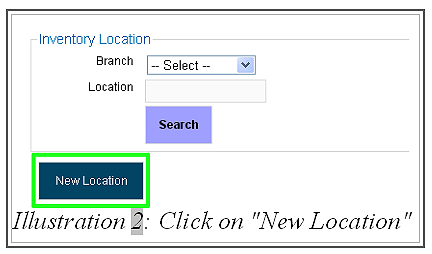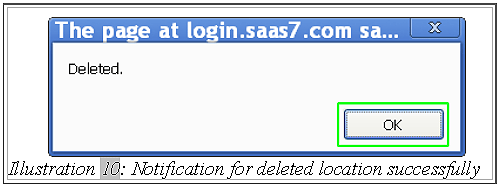Inventory is a place where you keep all your items or stocks. It can be a branch, warehouse, store room and so on. This is when BMO Online Inventory comes in handy. You will be able to manage all your inventory in all locations through BMO and track your goods.
In this tutorial, we will guide you on how to create, edit and delete an inventory location.
New Inventory Location
1. Go to “Item > Inventory > Inventory List” and click on “New Location” to create new a inventory location.
Please click on image to view clearer.
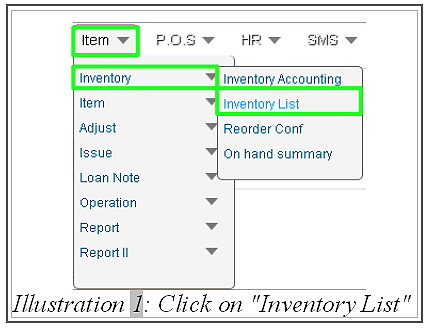
2. Fill in the details about inventory location. After that, click on “Save”.
Please click on image to view clearer.
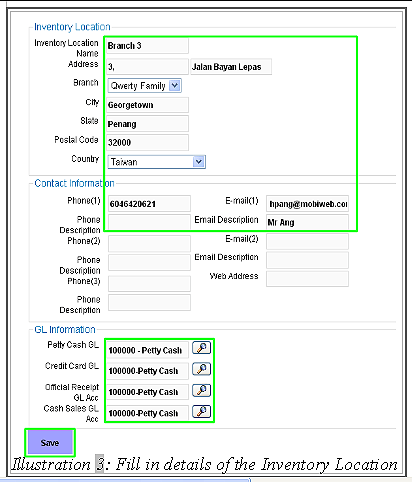
3. A notification will be pop up to inform you that a location has been updated successfully. Click OK to dismiss message.
Please click on image to view clearer.
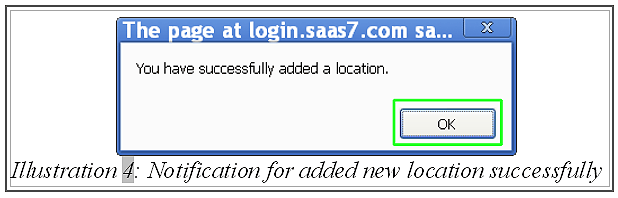
Edit Inventory Location
1. In Action section of the inventory list, click on “Edit” to modify inventory details.
Please click on image to view clearer.
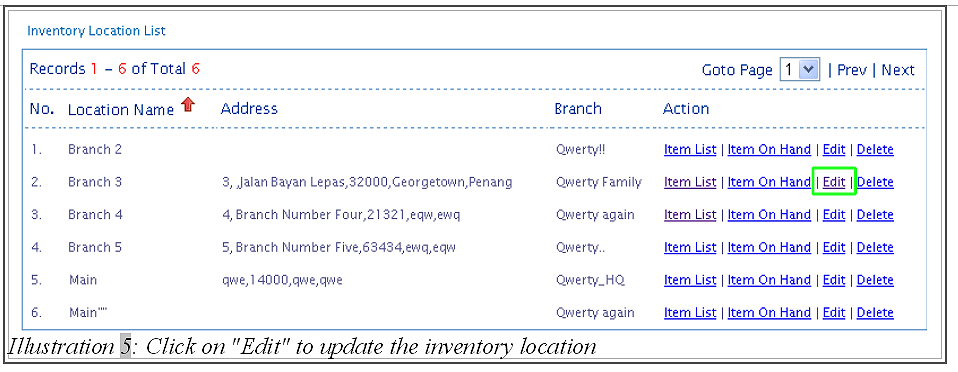
2. Edit the details of inventory location. Then, click on “Save”.
Please click on image to view clearer.
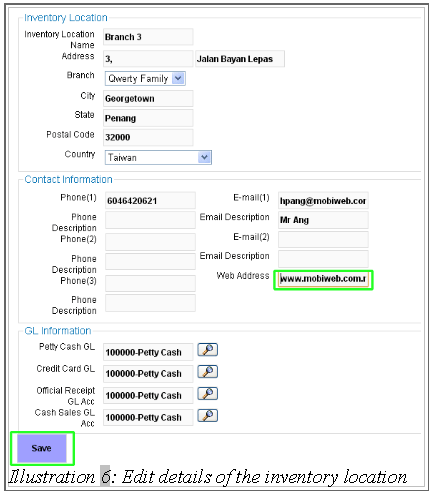
3. A notification will be pop up to inform you that the location updated successfully. Click OK to dismiss the message.
Please click on image to view clearer.

Delete Inventory Location
1. In Action section of the inventory list, clicking on “Delete” to to remove inventory.
Please click on image to view clearer.
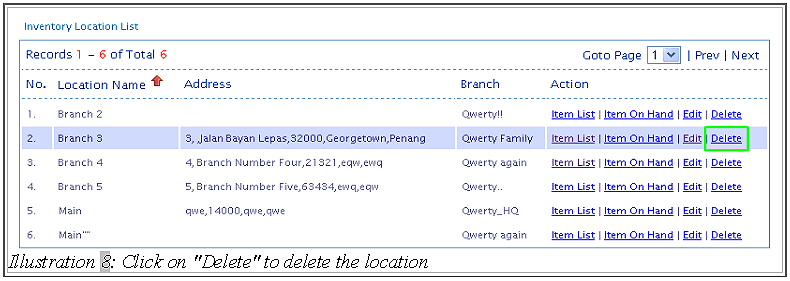
2. A confirmation will pop up to confirm deleting the inventory location. Click on “OK” to confirm the deletion.
Please click on image to view clearer.
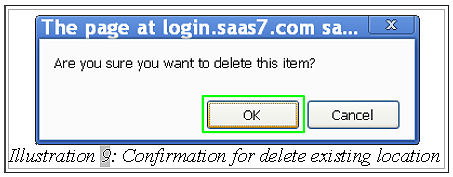
3. Finally, you will be notified that the inventory is successfully deleted. Click on “OK” and the inventory will be removed from the system.