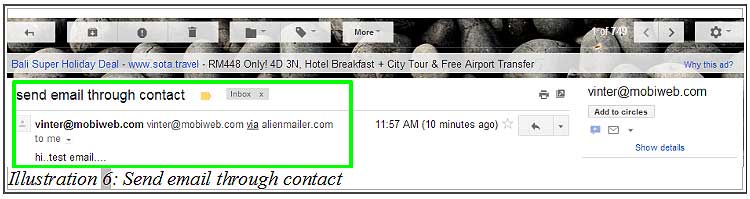For convenience, BMO Online Inventory Malaysia enables you to send email to your existing customer or prospects in your contact list using integrated bulk email service. This will save you time and reduce the hassle of going back and forth different application.
In this tutorial, we will guide you on how to send emails to your customers or prospects through BMO Online Inventory System.
1. Firstly, go to Contacts > Contact List.
Please click on image to view clearer.
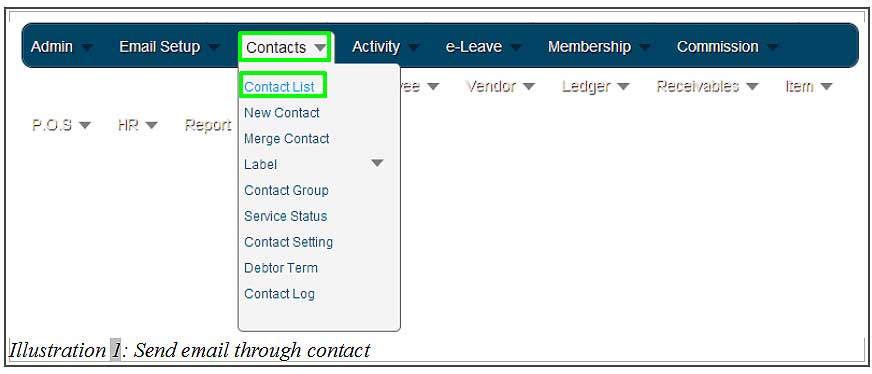
2. You will be redirected to a Contact List page. From here, click on Email provided to send email to your customers.
Please click on image to view clearer.
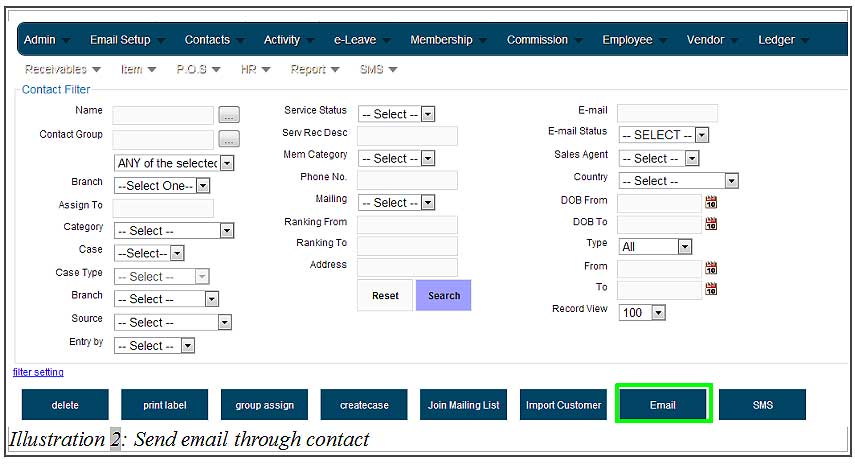
3. Fill in all the details including the customer’s email, email/campaign subject, schedule and message. Click on Send Mail to send the mail.
Please click on image to view clearer.
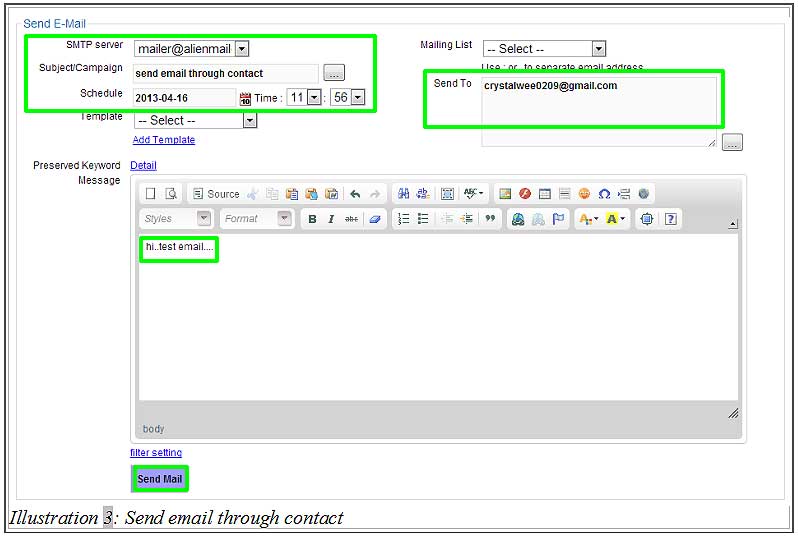
4. A notification message will appear to inform you that the email has been scheduled and will be sent based on scheduled time.
Please click on image to view clearer.
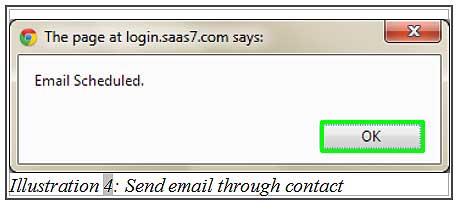
5. When recipient open his/her mailbox, recipient will receive an email sent from BMO Online Inventory System.